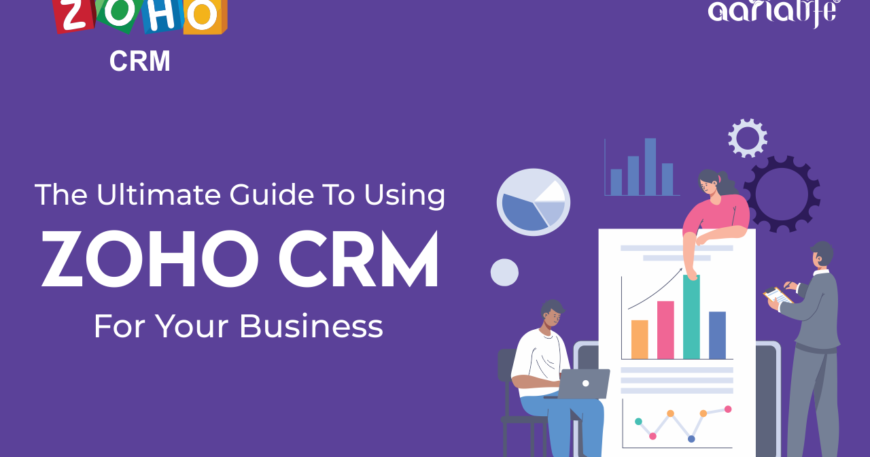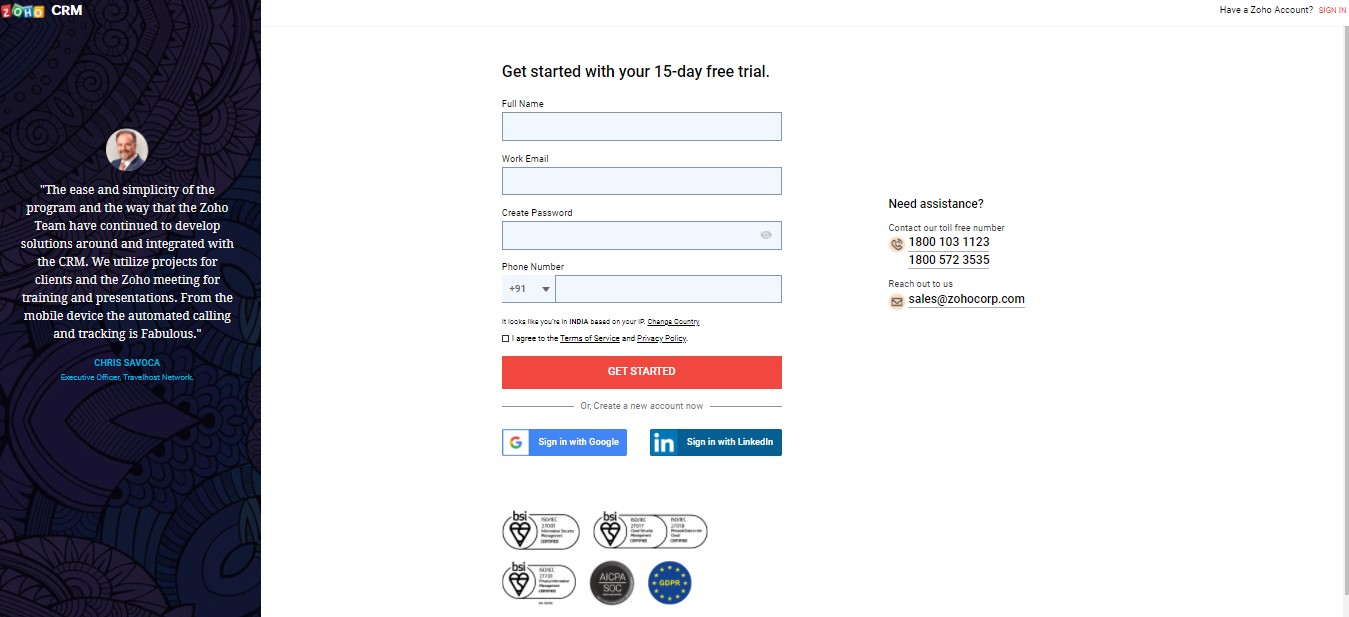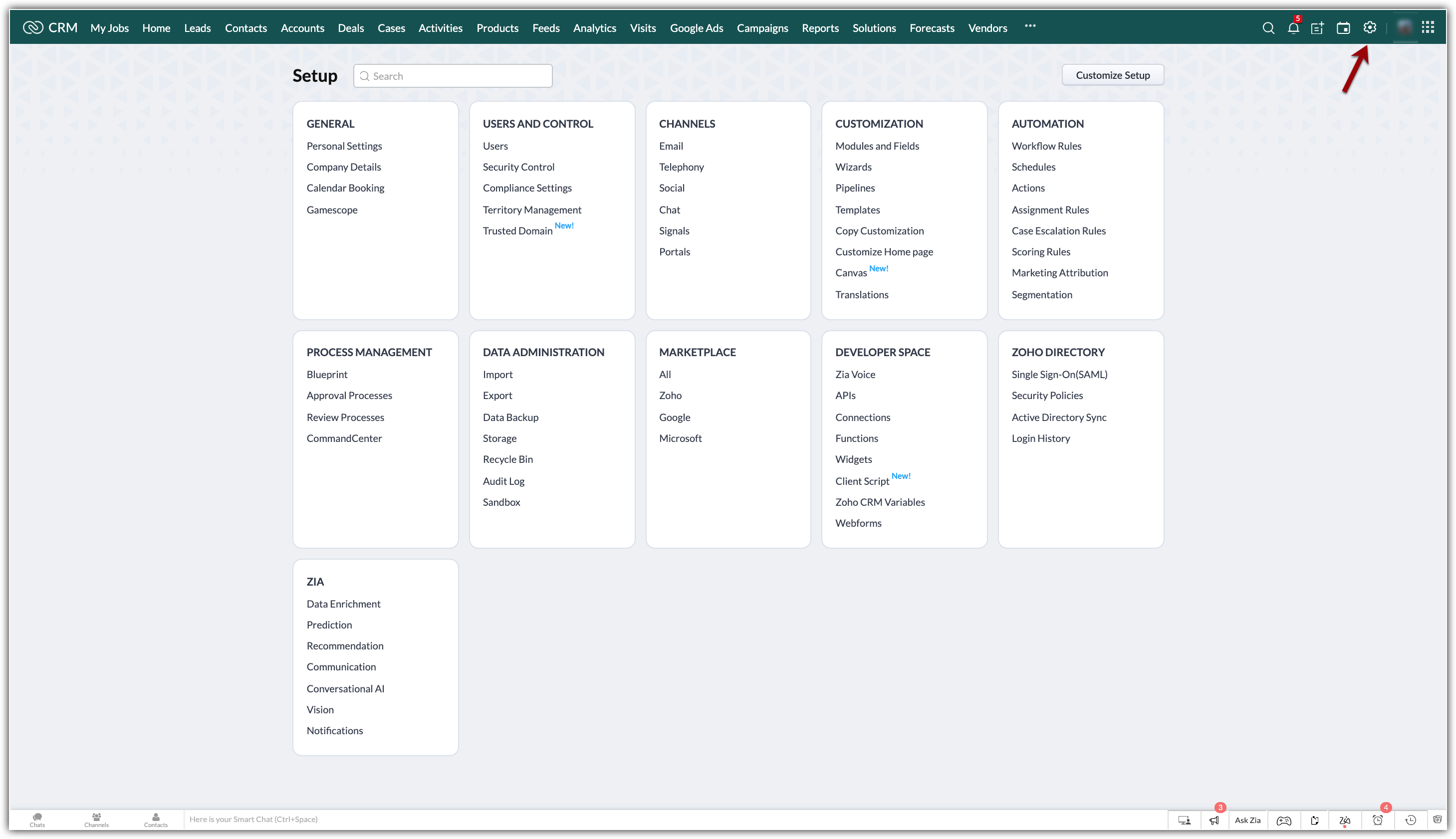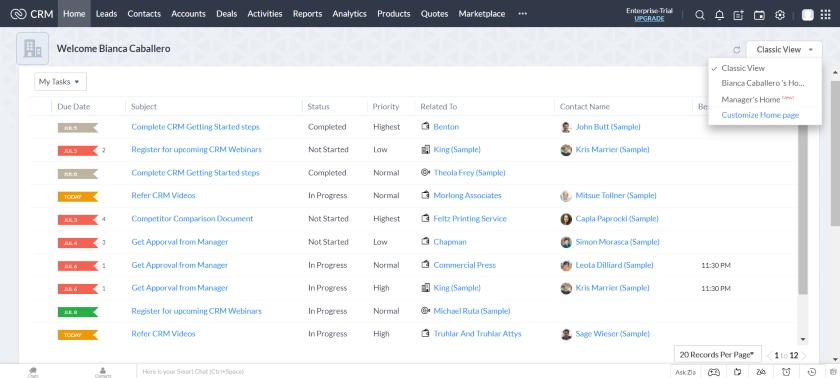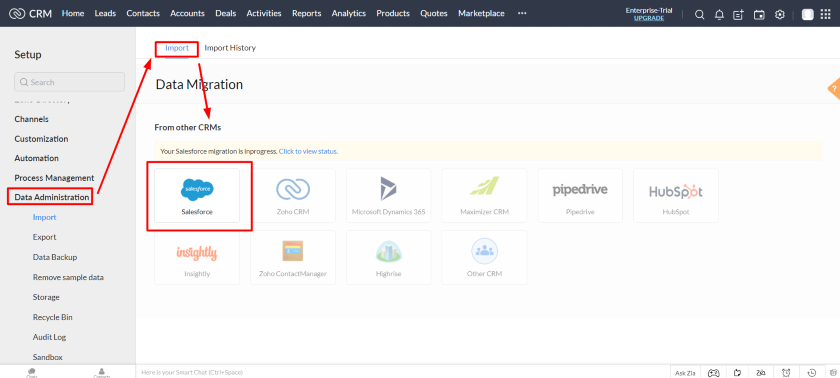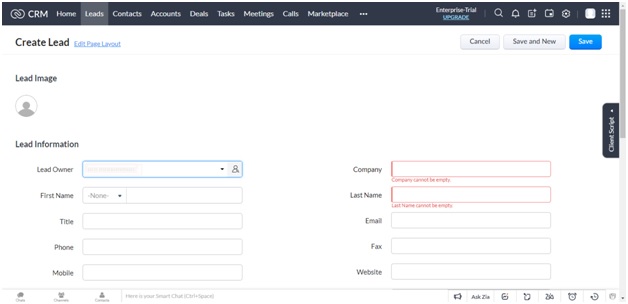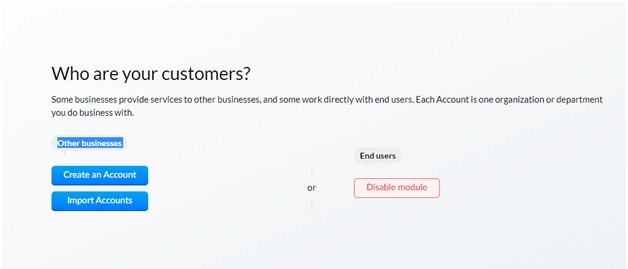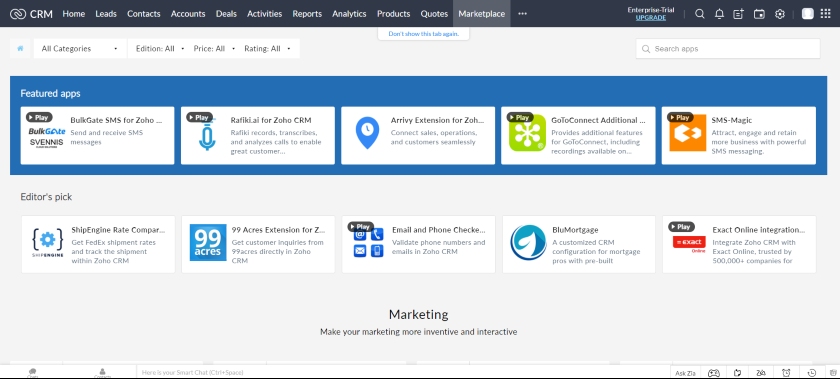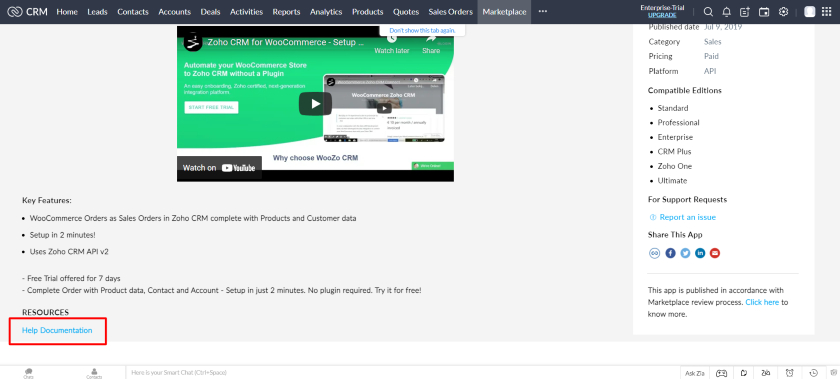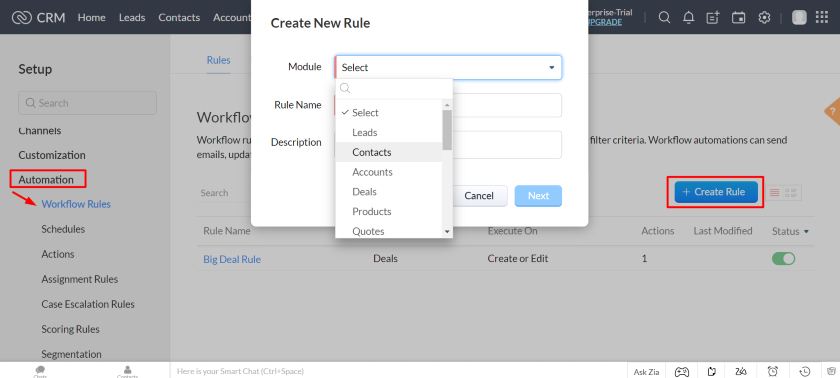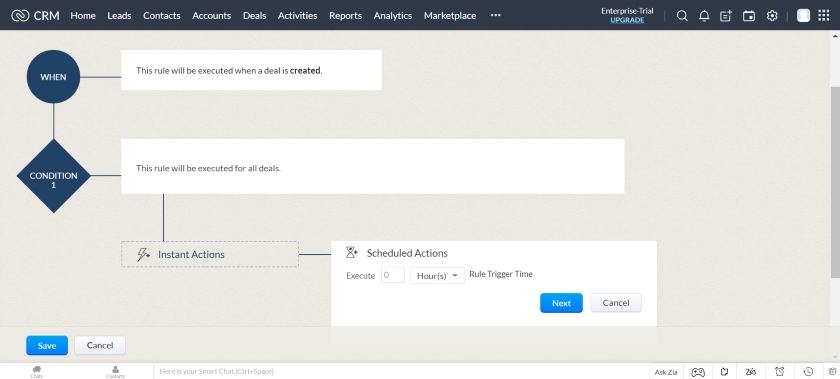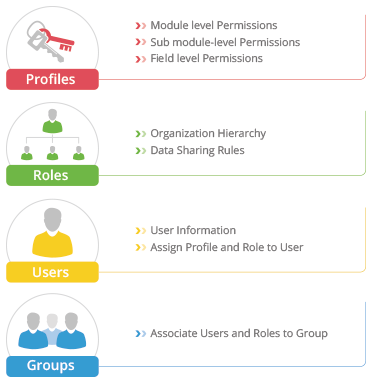A business discussion is never complete without mentioning profit. Profit is important, but a great business person does not limit their thinking to profit. With their ideas, they aim to touch the lives of potential customers along with generating revenue. In addition to building great customer relationships, they know how to keep their business running smoothly.
One notable single platform that empowers global networks with their integrated automation solutions is Zoho Customer Relationship Management software. In sales, marketing, and engaging with customers, Zoho CRM has a range of exceptional features that can help a business grow.
To gain a deeper understanding of Zoho CRM and its attributes, dive into this blog focusing on how to use Zoho CRM and its features.
Zoho CRM: A detailed look at this CRM platform.
Zoho CRM is an easy-to-use, customizable, and competitively priced customer relationship management system. It has a simple user interface, with ten different elements on the home screen, as well as a main module navigation panel for easy searching.
It can give your team the power to work smarter, leading to greater profitability and scalability of your business as long as it is customized to your business. Using Zoho CRM solutions, you can transform the way your business collects, manages, and uses customer data.
The main functionality of Zoho CRM is lead and contact management, but it can also be used for sales management and purchase control.
Key Functionalities in Zoho CRM
i. Make CRM, your own
In order to get the most out of CRM, it is essential that you modify it to your business needs, not vice versa. Zoho CRM is flexible enough to help you replicate your business processes online. The customization features of this CRM allow you to build a custom CRM based on your business needs.
ii. Watch CRM work for you
In an ideal workday, a representative would arrive at the office, turn on the laptop, and get started on routine tasks. CRM can automate some of those repetitive tasks, allowing for more time to spend on more important tasks. The sales processes can be streamlined and made more efficient with some simple automation features. As CRM continues to work for you, you can plan your next business move.
iii. Connect, communicate, collaborate
The world of communication has reached a whole new level and Zoho CRM enables you to do it all from one place. Email, phone conversations, live chats, and social media channels such as Facebook, Twitter can be accessed in one place. It is best to make sure your business is not left behind, taking strides along with your customers and prospects across multiple channels.
iv. Get all in one place
If you have a lot to do, you cannot waste time searching for the details of your customer everywhere. One place where they are all accessible in just a few clicks saves a lot of time. A client’s purchase history, notes, past conversations, and related emails can all be tracked simultaneously. It eliminates the need to gather information from multiple sources and allows you to cross-sell products.
v. Enhance the developer in you
Several software solutions might be used for specific functions, and you do not have to abandon them in order to use a CRM system. Developers can bring their software into the CRM and manage everything from one place using APIs, SDKs, Functions, Widgets and many other developer-centric features.
Regardless of your business niche, shape, and size, Zoho CRM can profoundly automate your day-to-day operations, track sales, and maintain customer engagement across multiple platforms.
Get started with Zoho CRM: How to use it
Businesses can manage customer support, inventory, sales, marketing, and other processes via Zoho, a popular CRM platform. In order to use the features of Zoho CRM in your business, users must create a verified account.
1. Sign up for Zoho CRM account
The Zoho CRM website is the first step towards a Zoho CRM introduction. Sign In or create a new account with only your email address, phone number, and password.
Get 15 days free of charge with Zoho CRM.
When you submit your details, you will receive a confirmation email and be asked to verify your account before accessing Zoho CRM.
Zoho CRM welcome screen
Zoho offers a free 15-day trial of its Enterprise edition. Once this period is over, you can either choose a plan that best suits your business needs or choose a free plan with limited functionality.
2. Configure your settings
In Zoho CRM’s setup panel, you can configure a number of features.
Configuring Zoho CRM based on your business needs is the next step. Configure the custom fields, pipeline stages, scoring rules, reporting, and other modules in the platform. In the upper right corner, click the setup icon to access all the tools you need. For step-by-step instructions on how to customize each element, please use the drop-down menu below.
3. Customizing dashboard
Organize the panels on the dashboard in the order you like.
Modules and Fields under Customization allow you to customize layout, name, fields, and permissions for Leads, Contacts, Accounts, Deals, and other modules.
The Tab Groups link allows you to customize the tabs that are visible based on the permissions set for each user. On the other hand, the Web Tabs feature lets you open web pages and apps from within Zoho CRM.
4.Get Familiar with Zoho CRM Basics
Classic view of Zoho CRM’s home dashboard
After configuring your CRM settings, the next step is to become familiar with the modules you will be using regularly. The following components are included: Leads, Contacts, Accounts, Deals, Activities, Reports, Analytics, Products, and Quotes. These modules can be found at the top in the navigation bar. By clicking on a module, you can easily move between them.
5. Add Users
Adding a new Zoho CRM user
The next step is adding new sales team members to your Zoho CRM account after you have configured the account. Select the “Users” link from the Users and Control panel and click the blue “New User” button. Fill out the required fields and click “Save.”
The CRM will send a welcome email to new users inviting them to complete their account setup so they can access your sales organization.
6. Import data into Zoho
Data Administration using the import data option
Choose CRM software from the options under the Data Administration panel to import data from other CRMs. Clicking on the software will prompt you to select the files that you want to export from your old CRM. Zoho CRM will guide you through the data import and format checking process.
7. Add leads or prospects
Lead creation to create, edit and track leads
Zoho CRM’s top left side has an option for leads, which enables you to easily add, create, edit and track all leads. There are several options available to you, including sending emails, converting leads, editing information, etc.
Leads can be imported from another source or you can create a lead by entering the minimum information required. In the Leads section, your team can begin adding leads from sources such as cold email campaigns, social networks, or other different sources. Once you have completed the form, click Save. Moreover, you can track the changes regarding this lead under the ‘Timeline‘ section on the left side of the screen.
8. Add contacts
Zoho CRM offers the option to add contacts. In the same way as leads, you can import contacts or create new ones. Adding contacts to Zoho CRM is an important step to start using it right away.
9. Creating B2B accounts
B2B Accounts creation
Zoho CRM offers the option to add Business to Customer (B2C) or Business to Business (B2B) accounts. In this scenario, you are a business, while your contacts are your clients. After creating the B2B account, you click the Save Contacts button.
10. Managing deals
Within Zoho CRM, the deals option provides end-to-end sales pipeline tracking and management. Deals contain important information such as the owner, the name, the account, the amount, and the source of the lead. It offers “STAGEVIEW” for visual representations of the sales pipeline. Through the drag and drop function, you can progress to the next step of a deal.
11. Activity tracking
Zoho CRM keeps track of customer interactions through the activities section. The following three options are available:
- Schedule a call
- Create a meeting
- Create a task
The drop-down menu on the left offers quick access to all activities.
12. Custom reports creation
New report creation
Reports gives a glimpse of all the reports related to your business, including Today’s Sales, Today’s Leads, Top 10 Users, Vendors vs. Purchases, etc. Different filters are available for searching your reports, such as All Reports, My Reports, Recently Viewed, Deal Reports, and more. A new report can also be created by selecting one of the primary modules among Leads, Contacts, Accounts, Deals, etc.
Manage customer quotes
The quote refers to a legal agreement between two parties – the customer and vendor. The contract outlines the terms and conditions related to how the product will be delivered within a deadline and at a mutually agreed-upon cost. In addition to providing details about customer quotes under various categories such as Quote Information, Address Information, Quoted Items, Terms and Conditions, and Description Information, you would also need to provide details about customer quotes under several sections.
Checking feed
It is easy to locate team interactions, check progress on leads, deals, and customers by clicking on the feeds section of the Zoho CRM. Therefore, the feeds option helps users stay up-to-date on all Zoho CRM communications.
Creating campaigns
Plan campaign
Campaigns can be found in the three dots on Zoho CRM. Zoho Campaigns is a free email marketing service that helps businesses engage customers.
13. Integrate Third-party apps and Marketplace Tools
Zoho CRM’s integration Marketplace
By integrating Zoho CRM with third-party tools and apps, you can extend its capabilities and functionalities. Its integration Marketplace offers a wide selection of apps for marketing, customer service, sales, business, collaboration, telephony, analytics, and inventory. There is also information, customer reviews, and ratings available for these integrations.
Get more info on Zoho CRM’s integration with WooCommerce.
Integrating an app from the Marketplace is as simple as clicking on the app. The link will take you to a page that includes a summary of the benefits and key features of that particular integration, as well as a link to an article about how to proceed. Simply follow the steps in the “Getting Started” article.
14. Create Innovative workflows
Workflow automation
When you create a lead or deal, you create a workflow that consists of steps you want to execute. This allows you to automate repetitive tasks and save time and energy.
For instance- When a new deal stage is reached, you can set up a workflow to send a follow-up email. This can be done for leads, deals, or tasks.
Set up an automated workflow in Zoho CRM
Under the Automation panel, clicking on the “Workflow Rules” link will allow you to create a workflow. This allows you to select an existing rule or create a new one. Having clicked on the “Create Rule” button, select your desired rule module from the drop-down box and name it before moving to the next step. When you’re done, click “Save” to take the actions you selected.
Key Foundation modules of Zoho CRM and their functionalities
In any business environment, there are terms like leads, deals, campaigns, invoices, etc. Listed below are some modules that can be found in Zoho CRM. You can also refer to the Glossary for more detailed definition of terms.
1. Sales force Automation- Manage Leads, Deals, Contacts and Account
Zoho CRM software will help you streamline important sales functions, such as managing leads, sales, activities, and sales forecasting. By automating your sales, marketing, and support functions, you can optimize your workflow by shifting your focus towards customers. This allows you to speed up your business processes by:
- Lead management: Capture and convert leads, perform lead scoring, and build detailed contact information for prospects.
- Deal management: Tracks the various stages of the deal and identifies the various opportunities to convert it.
- Contact Management: Keeps you in touch with your customers across various channels, allowing you to provide efficient service.
- Workflow Automation and assignment rules: Helps to speed up your business processes by automatically updating data and information that would otherwise take hours to update manually. The components of workflow automation are as follows:
a. Workflow Rules- A set of rules that are executed when certain conditions are met.
b. Email Notifications- Automatically sends email notifications when a workflow rule is triggered.
c. Tasks– Tasks assigned to users based on workflow rules.
d. Field Updates- Updates specified field values automatically when workflow rules are triggered.
e Webhooks – Sends instant web notifications (one-way) every time an event occurs in Zoho CRM to third-party applications.
f. Custom Functions in Workflows– Develop Deluge scripts to receive information from other applications and update CRM modules when workflow criteria are met.
3. Process Management- Developing standardized sales process
There are some easy-to-use features in Zoho CRM that can help you build flowcharts and create logical steps that will make a process repeatable, productive, and well organized.
Are the salespeople aware of what they should do at each point of the sales process? In any given situation, your sales team can use Blueprints to determine the next step to take. Develop an overall sales plan that will be executed by the whole team.
- Sales Process Builder
Incorporate your offline sales processes into your CRM and ensure that all of your sales reps follow them.
- Processing Rules
Based on your actual sales processes, make sure your CRM has rules that reflect them. Make sure that leads are assigned to the appropriate salesperson, discount authorization is approved, and that sales data is verified according to your instructions.
4. Track Communication
Omnichannel communication
Zoho makes it easy to stay in touch with your customers wherever they are. In addition to social media, emails, mobile phones, live chats, and other web forms, Zoho CRM can be used across all channels. Using this feature, you can receive real time notifications, get email insights and interact with your customers smoothly. Thus, online communication can be easily converted into sales.
5. Advanced Analytics- Reports and Insights
Advanced CRM Analytics (powered by Zoho Analytics) allows you to analyze CRM data and create insightful reports and dashboards for your business. Through this integration, the users are able to better understand the data and make better decisions by:
- Analytical Components: Allows you to create dashboards that show your key performance indicators and current status of your targets.
- Capabilities: Provides assistance in making smart business decisions.
- Customizable reports: The real-time reporting feature gives you insight into sales trends, marketing campaigns, activity reports, and team performance. Zoho CRM’s reports enable you to analyze, monitor, and track your business and give you the ammunition you need to make informed decisions. Get started with one of more than 40 standard reports or create your own in minutes.
6. Zoho AI to Power, your Sales Team
Zia is an AI-based sales assistant in Zoho CRM. Zia helps you manage your CRM more intelligently and automatically. It gathers and summarizes information for you. It significantly enhances your sales activities, automates daily tasks for your team, enriches data across modules and vice versa. Additionally, you can chat with Zia as if she were a colleague providing you with information you need.
Zia has the following functionalities:
- Zia Voice – Chat with Zia for answers to your questions related to any module in Zoho CRM.
- Best Time to Contact – Know your contacts’ best times to reach them so that you do not waste any time waiting for a response.
- Conversion Prediction – Make sure your sales pipeline is strong by predicting the conversion rates of leads and the possibility of closing deals.
- Trend Analysis – Monitor key business metrics and be notified of anomalies.
- Macros Suggestions- The macro suggestions feature lets you save auto-suggested macros to speed up the process. Zia intelligently suggests macros based on your CRM activities.
- Workflow Anomalies and Suggestions – Zia helps you with workflow related notifications to tell you how effective they are and to avoid mistakes from happening through your workflow rules.
- Data Enrichment – Keep your CRM data complete and updated.
7. Customization
Configure your CRM in a way that perfectly meets the needs of your business. ZOHO CRM allows you to present the information you acquire in a variety of unique ways, including:
- Layouts: Using layouts, you can customize the data being entered into your system in order to make a quick sale.
- Custom components- Modules, fields, and buttons can be customized in CRM to present information the way you want.
- Global selling- Multi-language and multi-currency capabilities will help you serve more customers worldwide.
- Views and Filters: Mark important information and make it easily accessible by adding custom filters and other advanced settings.
8. Marketing Automation- Integrating your organization’s sales and marketing activities
Within Zoho CRM’s marketing automation capabilities, you can manage marketing campaign, send emails, and create web forms (to generate leads, contacts, and cases) that are all useful for integrating your organization’s sales and marketing efforts.
With Zoho CRM campaign management features, you can effectively plan marketing expenditures and improve lead generation quality. Moreover, campaign management integrated with lead and opportunity modules helps your organization measure the performance and effectiveness of campaigns.
- Campaigns
In Zoho CRM, campaign management allows you to plan and track campaigns. Zoho CRM’s campaign management helps you plan, execute, and monitor campaigns in an organized way.
- Web Forms
A website form simplifies the process of entering visitor or user information into a CRM system. Zoho CRM’s web forms help users import data from their websites.
- Zoho CRM for Google AdWords
Now, with Zoho CRM for Google Ads, you can track which Google Ads marketing investment is responsible for which offline sale. Close the digital-to-offline sales loop.
With the combination of Google online marketing and Zoho’s offline sales data, both sales and advertising teams will learn which marketing strategies are driving the best ROI.
Mass Email
The CRM software from Zoho provides the option of using mass email to reach a large audience. The software also lets you create autoresponders, schedule mass emails, monitor and create pre-built email templates.
9. Offers Privacy and Security
Security features of Zoho CRM allow administrators to control access to the data and to Zoho CRM features from the organization’s CRM account.
A Zoho solution has one of the most obvious questions to be asked before implementing any software, whether it is reliable or not. The answer is definitely yes! It is worth trusting Zoho CRM. A few key checklists, however, must ensure that your data is safe and that this information isn’t leaked to the competition.
With encryption, audit logs, IP restrictions, and two-factor authentication, protect your data and only allow authorized users access to it.
Role based security
The enterprise-level security features in Zoho CRM allow you to secure your customer data at different levels. Manage roles and permissions for users, define module and field-level permissions, and control who sees what inside CRM.
Profile based security
The choice-based option allows users to access only the features relevant to their profiles, such as specific modules or data administration tools. Users can be restricted from deleting or exporting customer records through profiles in Zoho CRM.
Group based security
Get your sales teams from different departments to collaborate on deals by setting up new groups. Join members (users, roles, subordinates) to a group, and apply data sharing rules to share information.
Role, profile and group based data security types
Data Sharing
To achieve better results, it is sometimes necessary to coexist between two or more groups. This is where data sharing comes in handy. The user can extend their access rights to any other role or group using Data Sharing.
Record Level Sharing
Provide your users with the option of sharing individual or bulk records by enabling record-level permission. Give other members the same permissions or different permissions based on the hierarchy of their roles.
Data Encryption
All sensitive and confidential data is encrypted. By encrypting your data, Zoho CRM helps you protect your data. During encryption, raw data is encoded and can only be decoded by authorized users.
Configure IP Addresses
There is a lot of personal data in Zoho CRM and you need to ensure that it cannot be accessed from an insecure network. It is possible to restrict logging into Zoho CRM by allowing only specific IP addresses.
Territory Management
Instead of segmenting accounts by record ownership, segment by account attributes such as products, services, expected revenue, zip code, or region.
Zoho Mail Add-on Users
This feature allows you to manage the access of users to Mail Add-ons.
10.Mobile apps and Integrations of Zoho CRM with third party app and Zoho products such as- ZohoCampaigns, Zoho Survey, and SalesIQ
Mobile apps
Zoho CRM mobile app lets you take your CRM with you wherever you go. It allows you to access your data just as you do on your desktop, but it’s organized to help you complete your tasks while you’re on the go. An optimized mobile experience provides users with a clean, easy-to-use user interface. The app lets you work offline, so you can add records, modify them, or delete them, as well as access local records. Changes made offline will be automatically synchronized with your network upon reconnecting.
Third-Party app Integration
Zoho offers a flexible, easy-to-use solution for any industry or business segment with specific needs. Depending on business requirements and planned functionality, you can incorporate the best third-party plugins and extensions available on Zoho Marketplace.
Integration with Zoho products
Zoho Campaigns
Zoho CRM integrates with Zoho campaigns to ensure that email marketing and sales are in sync. With Zoho Campaigns, you can streamline every stage of your email marketing. It allows you to import and export mailing lists and grow them organically. With readymade email templates, you can quickly design your content.
Zoho Survey
In response to the growing demands of the survey market, Zoho Survey was launched. Whatever your profession, Zoho Survey can help you reach a diverse audience. With Zoho Survey, you can easily create and send surveys to your contacts.
When you integrate surveys with Zoho CRM, all your survey responses are synchronized within your CRM modules. Zoho CRM provides you with the ability to embed survey links into email templates and view survey responses from your leads and contacts.
Sales IQ
Visitor tracking through Sales IQ
Zoho SalesIQ lets you track visitors returning to your website based on their name and email address. This enables you to understand how visitors navigate in real time and connect with them using live chat support.
A combination of information on website visitors, a chat widget, and our customer database is the result of our Zoho SalesIQ Integration with Zoho CRM.
How much does Zoho CRM cost?
The price varies based on the edition that you subscribe to and the number of user licenses you purchase. Zoho CRM offers four editions: Standard, Professional, Enterprise, and Ultimate, which each have different features and limits.
ZOHO CRM’S PRICING AT A GLANCE
Free plan- Supports upto 3 users with essentials like leads, documents and mobile apps.
Bigin plan- Rs 400 per user per month billed annually
Standard plan- Rs 800 per user per month billed annually
Professional plan- Rs 1400 per user per month billed annually
Enterprise plan- Rs 2400 per user per month billed annually
Ultimate plan- Rs 2600 per user per month billed annually
Free trial- 15 days
For a detailed list of our pricing, click here. There are monthly and annual options available.
Zoho CRM Implementation
How to use Zoho CRM?
Zoho CRM is a user-friendly CRM. Even so, it is recommended that you consult an expert to learn how to use Zoho CRM effectively. Many small and medium-sized businesses have partnered with Zoho to help spread the word.
Partner companies for Zoho CRM can provide professional implementation services – from having a holistic view of your business to moving data into the CRM and providing follow-up support.
When it comes to Zoho CRM implementation, it can be tricky, especially if you don’t have technical skills and need assistance with data import and export. If you have implemented Zoho CRM correctly, you already know all the wonders it can do for your business.
Aarialife is a Premium partner of Zoho. Get in touch with our certified experts and industry experienced consultants and learn how you can maximize your implementation. In addition, our experts help you get used to a CRM through hands-on training.
Conclusion
The guide is intended for:
The ultimate guide is intended for business owners and managers looking to learn more about how Zoho CRM can help transform their business.
This is a guide on how to use and get started with Zoho CRM, how much it costs, and how to implement. If you’re new to Zoho CRM or have some experience, you can learn more about its features and functionalities.
Additionally, you can visit the Zoho marketplace to discover some very nice applications and enrich your experience even further by integrating Zoho CRM with other services with a quick one-click installation. A CRM expert can assist you if you cannot find a way to integrate Zoho CRM with an application of your choice.
Do you use any CRM software? Does Zoho CRM interest you? Or how is Zoho CRM to you?
Tell us about your experience with Zoho CRM in the comments section below, and if you are considering switching to Zoho CRM, book your free consultation with Aarialife today for an easy migration.